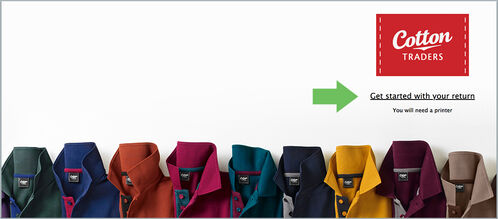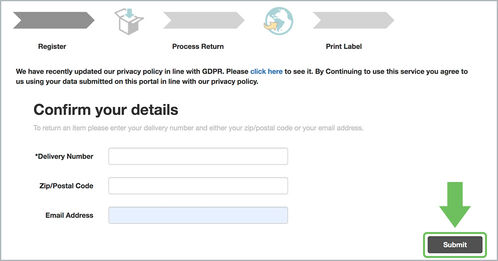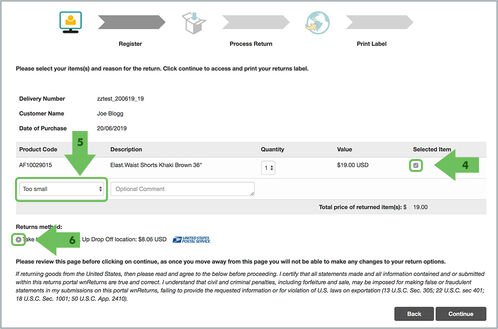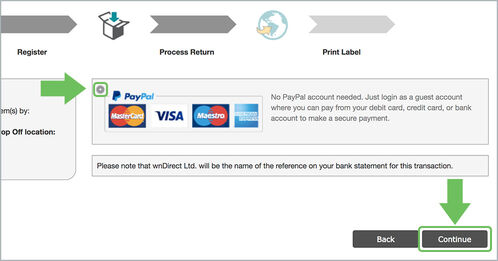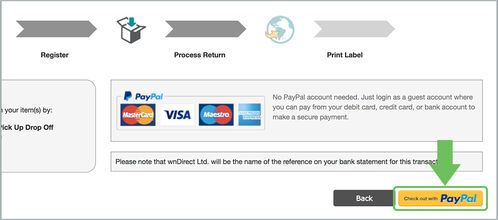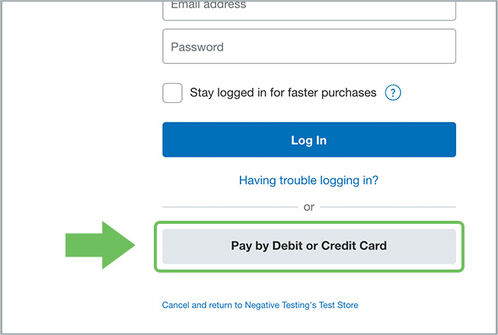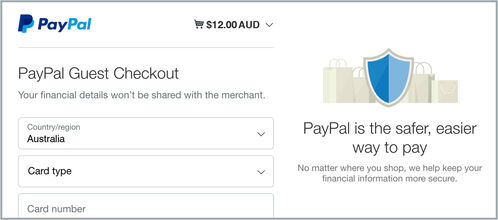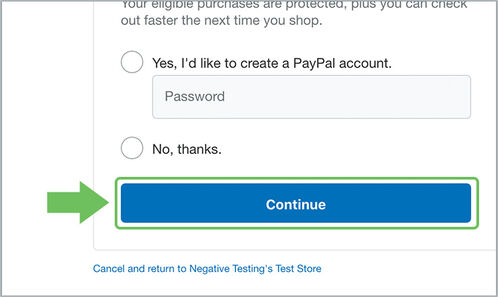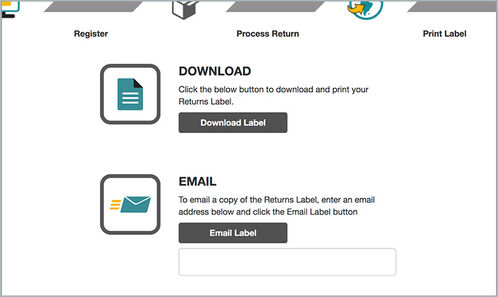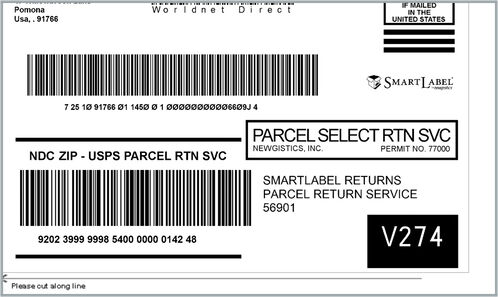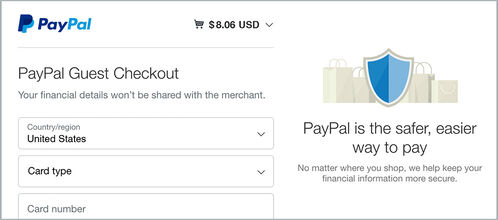Returning your purchase
If you aren’t completely satisfied with your purchase and would like to return your order, simply follow the steps below:
- Our simple returns service can be pre-paid using either your debit or credit card, or a PayPal account.
- In the unlikely event that any of the items received are faulty or incorrect, please contact Customer Services who will be happy to help you resolve the problem.
- The cost of your returns will be refunded once the item has been received at our warehouse. Original delivery fees will only be refunded if you are returning a faulty or incorrect item, and if the complete order has been returned in full.
- Please note that you will require a printer to print your returns label.
Returning your purchase
If you aren’t completely satisfied with your purchase and would like to return your order, simply follow the steps below:
READ MORE...